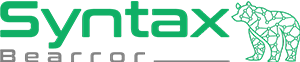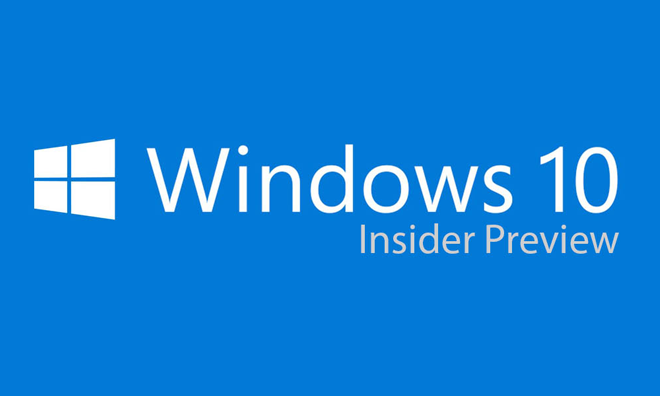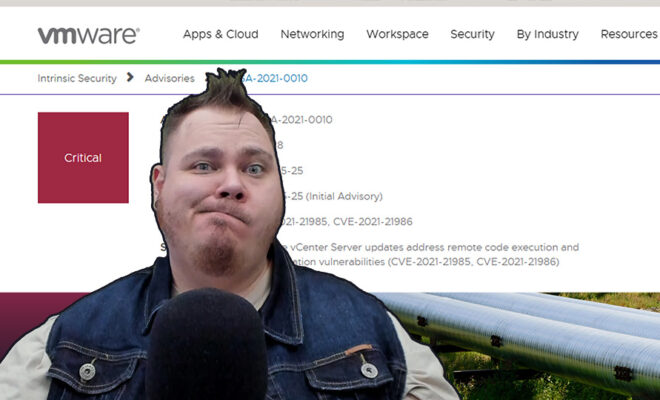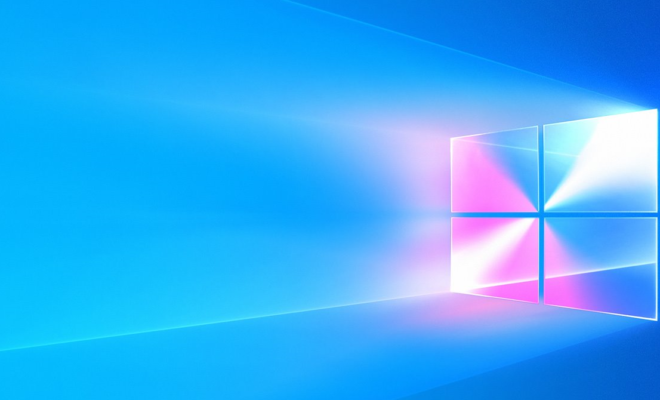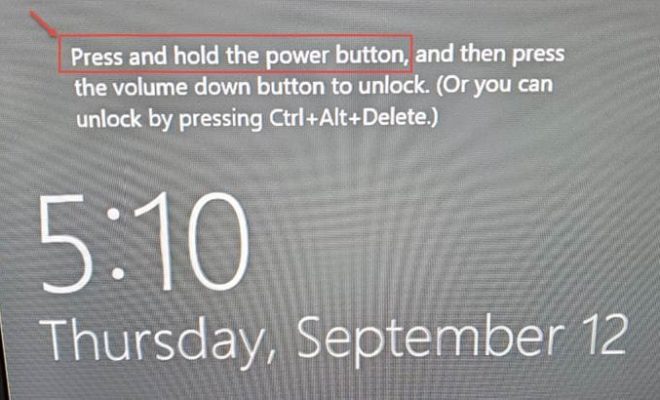Windows 10 Locking Up Intermittently with File Operations

Windows 10 has come with several major enhancements to system performance. One of the most frustrating problems I ran into for awhile was having an intermittent lockup occurring on my computer. It seemed to occur during disk / IO operations on the system, regardless of whether it was a hard drive, or SSD. Applications will sometimes terminate or crash with little warning if they did not have built-in fault tolerance.
A quick search about this issue up to this point gives those seeking a solution very few answers. Some “IT professionals” have even advised people disable certain performance features which should only be used as a temporary solution to the problem.
So if you are having similar problems, this may work for you!
Symptoms of this Problem
This problem has several symptoms and searches online often deliver invalid information to readers trying to find a solution. Here are the common symptoms I identified so far, that seem to relate to this problem:
- System is running in SATA AHCI mode. You can confirm this in BIOS, or you may want to speak with a computer professional.
- System stops responding intermittently after you view a commonly visited website, opening a file, browsing folders, or moving files / folders on the system. May sometimes occur with keyboard input as well. Stop may last 10 – 60 seconds.
- Event ID 129 is appearing in your System Event Log, reported by storeahci and description of “Reset to device, \Device\RaidPort0, was issued.” or similar. Event ID 153 may likely follow reporting that a block has been retired.
How to Fix for Gigabyte GA-F2A88X-UP4 Motherboards. These instructions are specific to this Gigabyte motherboard, but with technical adaptation, may also work on yours. Only download these drivers from your official motherboard manufacturer’s website. If you run into any issues, please seek the assistance of a computer professional.
- Visit Gigabyte’s website for the specific motherboard:
http://www.gigabyte.com/products/product-page.aspx?pid=4709#ov - Navigate to Drivers / Downloads, and select Windows 8.1 64-Bit in the dropdown.
- In that list, look for “AMD AHCI Driver”. Download that driver.
- Unzip the driver package to somewhere you can easily access.
- Close all open programs, and pause any backup processes or applications such as CrashPlan.
- Go to your Device Manager. (Settings > System > About – Scroll down to bottom of about and click Device Manager)
- Look under IDE ATA/ATAPI Controllers in the list. Right click and select Update Drivers on the one named “Microsoft StorageSpace Controller”.
- Select “Browse my computer for driver software” and travel to the WB64A folder.
- Once you select Next, Windows will work on updating the driver. After a few minutes it should state the AMD SATA Controller was installed, it will require reboot.
- Once rebooted, check the Device Manager to verify it did not roll back the change. If it says Microsoft StorageSpace Controller, then you will need to try it again. Otherwise, your problem should be solved!
The end result to this problem is that the default storage drivers in Windows 10 are likely using standard commands that some motherboards or chips either do not use effectively, or not at all. After replacing the drivers with the correct ones, the disk issues and storeachi issues stopped and the system became stable.
Gigabyte as a manufacturer, has not released AHCI drivers for Windows 10 which is why I employed the drivers for Windows 8.1 on my system. These are compatible with the Windows 10 kernel. I did advise Gigabyte and I hope they will adjust this to avoid further confusion for users. I will update this article if they do.