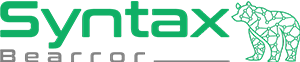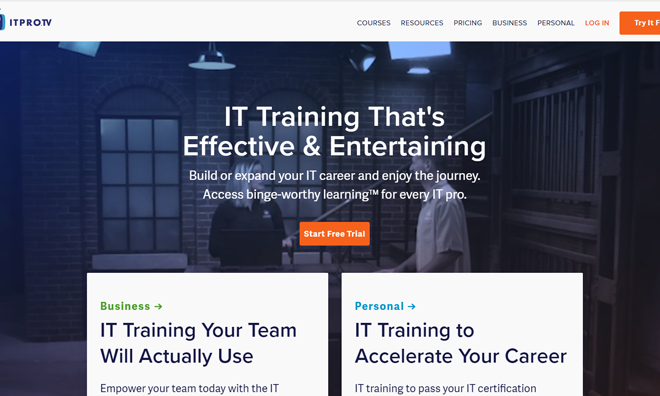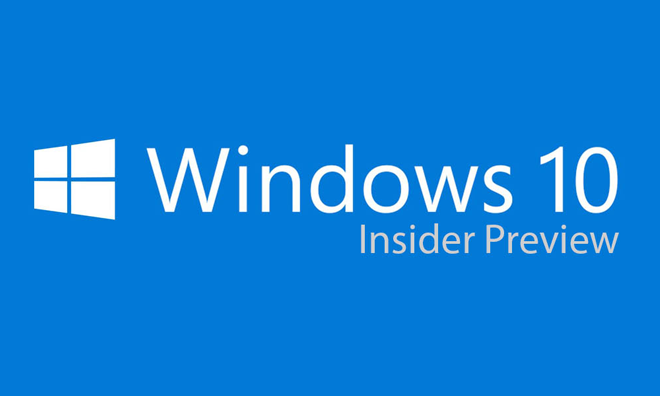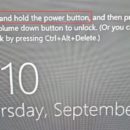Review of the Harmon Kardon Invoke – Powered by Cortana

 My home has been dominated by Amazon Alexa. My Alexa was used for creating lists, checking the weather, playing music, and getting endless notifications about Amazon shipments. During the holidays, I took advantage of some of the deals on smart home devices and began integrating them into Alexa and setting scenes and times for lighting.
My home has been dominated by Amazon Alexa. My Alexa was used for creating lists, checking the weather, playing music, and getting endless notifications about Amazon shipments. During the holidays, I took advantage of some of the deals on smart home devices and began integrating them into Alexa and setting scenes and times for lighting.
There is also a Google Home mini in the house, which my partner is the primary user of it, which seems to be limited to checking the weather, playing his music, and a couple other tasks.
So after the news came out that Amazon was considering monetizing the Alexa platform with ads (Source: MSNBC), I felt it was time to break up with Alexa. Given the limited use my partner was getting out of the Google Home, I thought it was time to try Cortana on a speaker. I was hesitant to try Cortana from my recent experience with Windows Phone, but the fact Cortana was already on my mobile phone, my Xbox, and on my Windows 10 computers, it gave me hope that it may offer a better experience.
The Setup
Setting up the Harmon Kardon Invoke is much like any of the other voice-activated assistants. You just unpack it from the box, locate it where you want it, and then load up the companion app.
The first thing I noticed with the device is there is some serious weight to the Harmon Kardon Invoke, and it looked like a quality device. After I placed the Invoke where I wanted it to be in the room, I loaded up the Cortana app on my phone, went to Devices on my menu, and it immediately had detected an Invoke standing by.
After a few minutes Cortana was standing by for instruction. In total it took me about 5 minutes to setup the device.
Integration & Utility
The easiest thing to spot with Cortana is that it integrates with several email services. I initially setup with my Outlook.com and office 365 account which then gave Cortana the power to manage and report my calendar to me. After setup, you can also setup additional services such as Gmail, Knowmail, LinkedIn, Skype, and Wunderlist. To find these services, open the Cortana App and in the menu choose Notebook > Connected Services.
Now I went to explore if Cortana would integrate with my smart home devices from TP-Link. When purchasing the Invoke, I didn’t have high expectations that my current devices would work, but I was proven wrong. It even picked up my settings from the Kasa app such as my scenes without hesitation. As of this article, Cortanta also supports ecobee, Geeni, Honeywell Lyric, Honeywell Total Connect Comfort, Hue, Insteon, LIFX, Nest, SmartThings / Samsung Connect, TP-Link Kasa, and Wink.
Lastly, with a beautiful looking device, I had to test it’s music playback. Currently, the only music service that shows in the Cortana Notebook is Spotify, though TuneIn and iHeartRadio are options in the Cortana Skills library.
Daily Experience
The first thing I wanted to do with Cortana was try out the speakers on it. First song? A Day to Remember – 2nd Sucks. The audio sounded crystal clear, rich, and full of definition. For a small device such as this, I was not expecting that. As I walked through my home, the audio traveled much further than competing devices. My partner was able to stream his Spotify account to my Invoke without configuring it on the Invoke, which is great because we sometimes have different music interests.
I have a horrible habit of forgetting about things I have to do over the week. A quick question to Cortana and I was briefed on what was on my calendar. Same goes with the weather.
So now it was time to make a quick call to mom via the included calling. The caller on the other end just sees “undisclosed number” on their Caller ID which is great to me, so family and friends don’t assume you have yet another phone number.
Need to stop an action? A quick touch on the top of the Invoke will accomplish this task. You can also ask Cortana to stop what it is saying. Having both avenues available for this is a nice change.
Conclusion? Invoke Wins
Overall, this is a well made, high quality product. At the end of day 1, I found that I had used the Invoke far more in a single day, than I had used Alexa and Google Home over the last year. All it took to setup was about a 20 minute time investment. Since setting up my Invoke, I have found that my use of other digital assistants after 1 week is nearly non-existent. Mentally, I want to walk to where Cortana is to ask it something versus using the assistant nearest to me. I will soon be replacing the other assistants with Invoke’s.
Interested in learning more or purchasing? The Harmon Kardon Invoke’s MSRP is $200, but is currently on sale for $99.99 from the Microsoft Store.